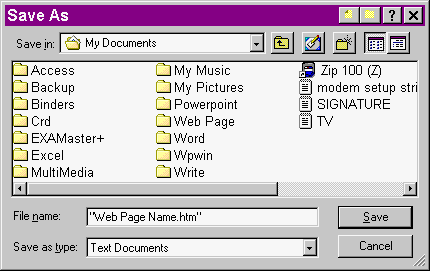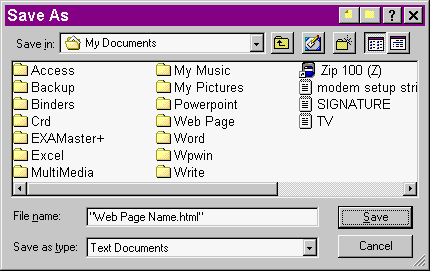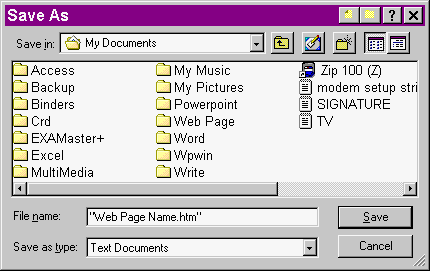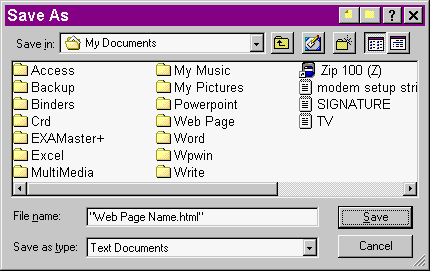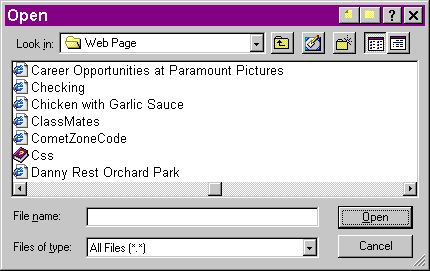HTML Topics
©1998–2010 R. Hinton, Broome
Community College
Last Updated: 16–Feb–10
Notes on Using Notepad
When Creating Web Pages
Overview
Because Notepad is a simple application
designed to work with text files, it provides an easy way of
creating Web pages. However, this also causes some problems when
you are saving and opening files as it only wants to work with
its default extension, .TXT and you
want your Web page to have either .HTM
or .HTML. If not saved properly, your
Web page will not open in a browser.
To ensure that you save your file with the
proper extension, follow these instructions:
- Click File on the Menu Bar
- Click Save (YOU WILL SEE THE
SAVE AS DIALOG BOX)
- In the Filename text box, type:
"filename.htm" or "filename.html"
Notes
- Substitute the name for your Web
page
-
You MUST
include the double quotes or Notepad will append
the .TXT extension
- This is called a literal
string
- The program interprets the
text exactly as you have entered it overriding
the program’s default values
|
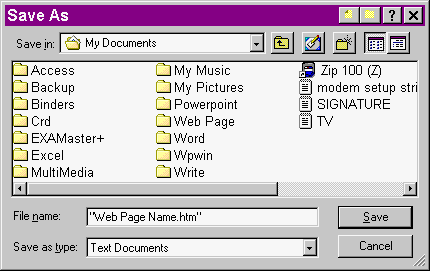
or
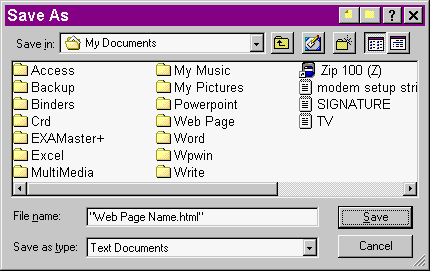
- Click the Save button
Return to
Top of Page
To open your Web page files for editing,
follow these instructions:
- Click File on the Menu Bar
- Click Open (YOU WILL SEE THE
OPEN DIALOG BOX)
- Click the Files of type list arrow and click All
Files (*.*) (ALL FILES IN THE FOLDER WILL
BE DISPLAYED)
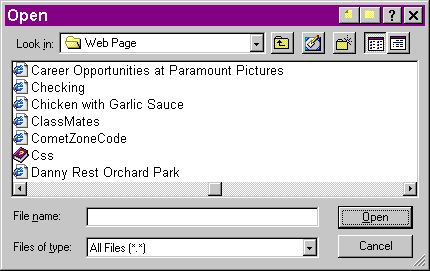
- Click the Web page file you want to open
- Click the Open button
Return
to Top of Page